From June 2023, please use the new LTI (Learning Tool Interoperability) tool to embed your resource list in your Canvas course. You will now only need to do this once as the new version of the tool creates links that persist through both ResourceLists@Bham and Canvas rollovers.
The new LTI tool is labelled Resource Lists.
- Click Module in the main menu on Canvas, then click + on the grey header bar of the section where you want to create the link.
- Select External Tool from the drop-down menu.
- Select Resource Lists.
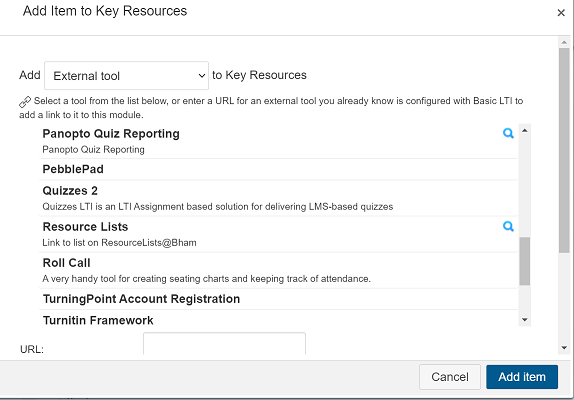
- Search for the resource list you want to embed.
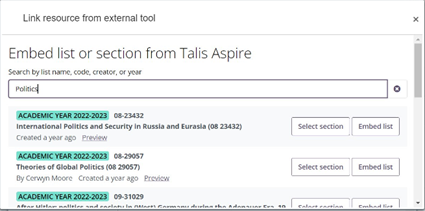
- You have the option to embed the list or a list section.
- You can then edit the link name that appears on the Canvas Modules page by clicking the ellipsis and selecting Edit.
Top tip
Please clear the browser cache, if you receive an error message at any point. If this doesn't work, please email Andrew Loverock for support.