The Projects codes are used for research projects and follow a different format to general ledger account codes detailed above.
The format that you will be used to seeing your current research project codes in is:
|
Element 1
|
Element 2
|
Element 3
|
|
23900
|
DJAA
|
RRAK12345
|
The key part of this code that you should be interested in is the 5 digit number at the end of the element 3 code i.e. 12345 in the table above.
Insert the corresponding 5 digits from your existing research project account code in to the project number field as shown below and press enter:
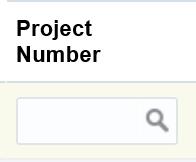
Once you have done this a task number dropdown will appear for you to click on.
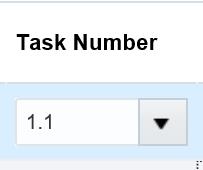

From the dropdown please select your corresponding funder and your institute – note that in most cases there will only be one option however for multiple funder and/or cross department projects you will need to select the appropriate option from the list.
You should then select the drop down for “Expenditure Type”. If you click search you enter the name of your item in the “Value” field of the pop up and it will find the code for you.
Expenditure organisation should be auto populated by the system. If it isn’t please select your department from the drop down.